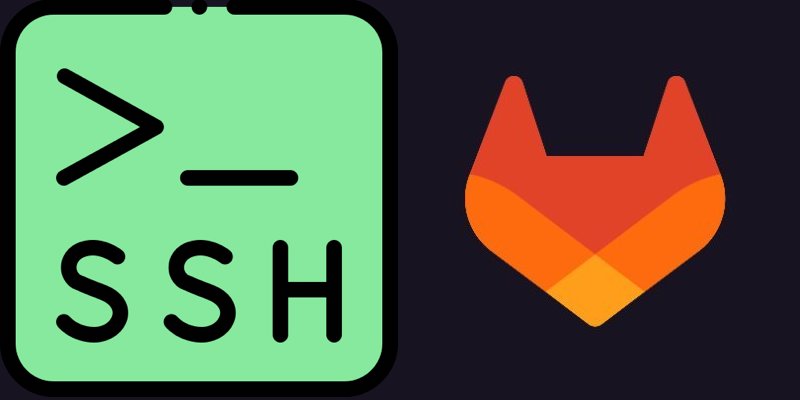SSH Access Without OS Shell in Gitlab
Exposing SSH of your gitlab on the internet could be dangerous as attackers can get shell access into your server. So here we show you a way to enable SSH for Git without opening access to shell of the hosting OS.
Step 1: Run another SSH instance just for gitlab
Copy sshd config file and make a soft link of sshd binary in /usr/sbin:
sudo cp /etc/ssh/sshd_config /etc/ssh/gitlabsshd_config
cd /usr/sbin
sudo ln -s sshd gitlabsshdNow open the copied ssh config file:
sudo vim /etc/ssh/gitlabsshd_configAnd make below changes in it:
Port 5446 (Use something random)
PasswordAuthentication no
AllowUsers git
PermitRootLogin noCreate a systemd service file:
sudo vim /lib/systemd/system/sshgitlab.serviceAnd copy below config in it:
[Unit]
Description=Gitlab Only Secure Shell server
Documentation=man:sshd(8) man:sshd_config(5)
After=network.target auditd.service
ConditionPathExists=!/etc/ssh/sshd_not_to_be_run
[Service]
ExecStart=/usr/sbin/gitlabsshd -D -f /etc/ssh/gitlabsshd_config
ExecReload=/usr/sbin/gitlabsshd -t
ExecReload=/bin/kill -HUP $MAINPID
KillMode=process
Restart=on-failure
RestartPreventExitStatus=255
Type=notify
[Install]
WantedBy=multi-user.target
Alias=gitlabsshd.serviceReload systemd daemon, enable and start the service:
sudo systemctl daemon-reload
sudo systemctl enable sshgitlab
sudo systemctl start sshgitlabStep 2: Config gitlab.rb
Open gitlab config file:
sudo vim /etc/gitlab/gitlab.rbFind ‘gitlab_shell_ssh_port’ and set it to the port you chose on previous step:
gitlab_rails['gitlab_shell_ssh_port'] = 5446Reconfigure gitlab:
sudo gitlab-ctl reconfigureStep 3: Open SSH port on your firewall
Based on which firewall you’re using this step varies, but if you’re using iptables you can use the command below:
sudo iptables -A INPUT -p tcp --dport 5446 -m state --state NEW -j ACCEPTNow you can use git with ssh, but users cannot access shell of your OS.